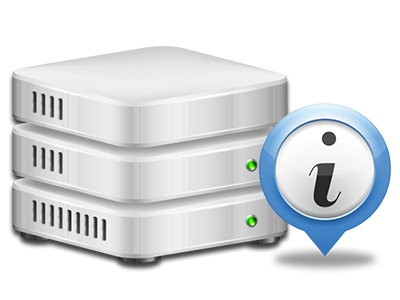Statistics Manager
All of the statistics you’ll need in 1 place
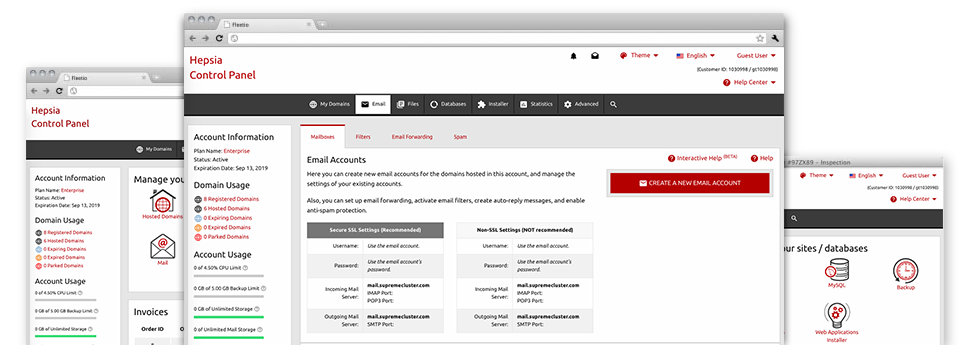
Through the Mountaineer Web Hosting Online Control Panel, you’ll have realtime access to the server resources used by your websites along with the traffic that is generated by your clients. The details are brought to you in an easy–to–use graphical user interface, on a per–day, weekly and per–month base. Additionally, you can see detailed information in relation to our system such as the actual IP address of the server, the Operating System, the now applied versions of PHP and MySQL and many more.
Server Data
Look at info about your server
If you wish to check what’s the existing release of PHP or MySQL or the OS of the web server where your account is situated, go to the Server Specifics area of your Online Control Panel. There you will also get info on the set–up Perl modules, the inbound and outbound email servers, and the real IP address of the web hosting server.
You will find the hosting server information board in the Stats portion of the Mountaineer Web Hosting Online Control Panel.
Access & Error Records
Understand how visitors communicate with your site
From the Access & Error Logs section of the Mountaineer Web Hosting Online Control Panel, you’ll be able to switch on and track the access and error reports for the websites located inside your Linux cloud web hosting packages account. The access log can be described as report on the whole set of files featured on your site (like text files, photo files, movie files, etc) that readers have demanded to view.
The error log is a set of all of the warning and problem messages connected with your website. It helps you avoid any potential issues with the web site’s overall performance.
Traffic Stats
Track your website visitors in real time
Overseeing the web site data of your web site is the easiest way to observe how your Internet marketing strategy runs. Via the Online Control Panel incorporated web statistics tools – Webalizer and Awstats, you will see the quantities of visitors that come to your site, and also the number of views they produce and webpages they load on a day–to–day, weekly and monthly basis.
To examine the statistics info, go to the Web Stats area of the Online Control Panel and open up the stats file for a selected domain. You don’t have to configure anything at all on your end. We activate the stats as soon as your site goes online and starts making visitors.
CPU Statistics
Keep track of your web sites’ CPU load
The server’s CPU is very important for the connection between your web site and its visitors. The more complicated and resource–consuming your sites are, greater amount of web server assets and CPU time will be needed for them to work.
In the CPU stats section of the Online Control Panel, you are able to watch the usage of CPU power produced by each of your websites. This will let you take appropriate actions and improve your web sites in case the CPU usage allocation is reached. You can view extensive CPU stats for every day and month or even for a full year.